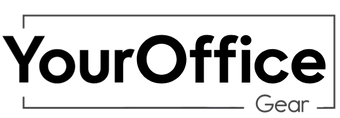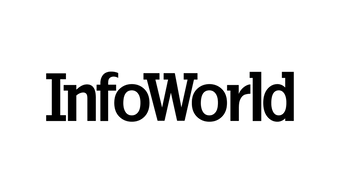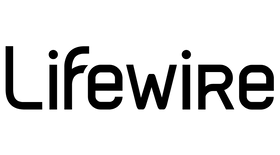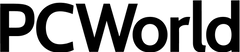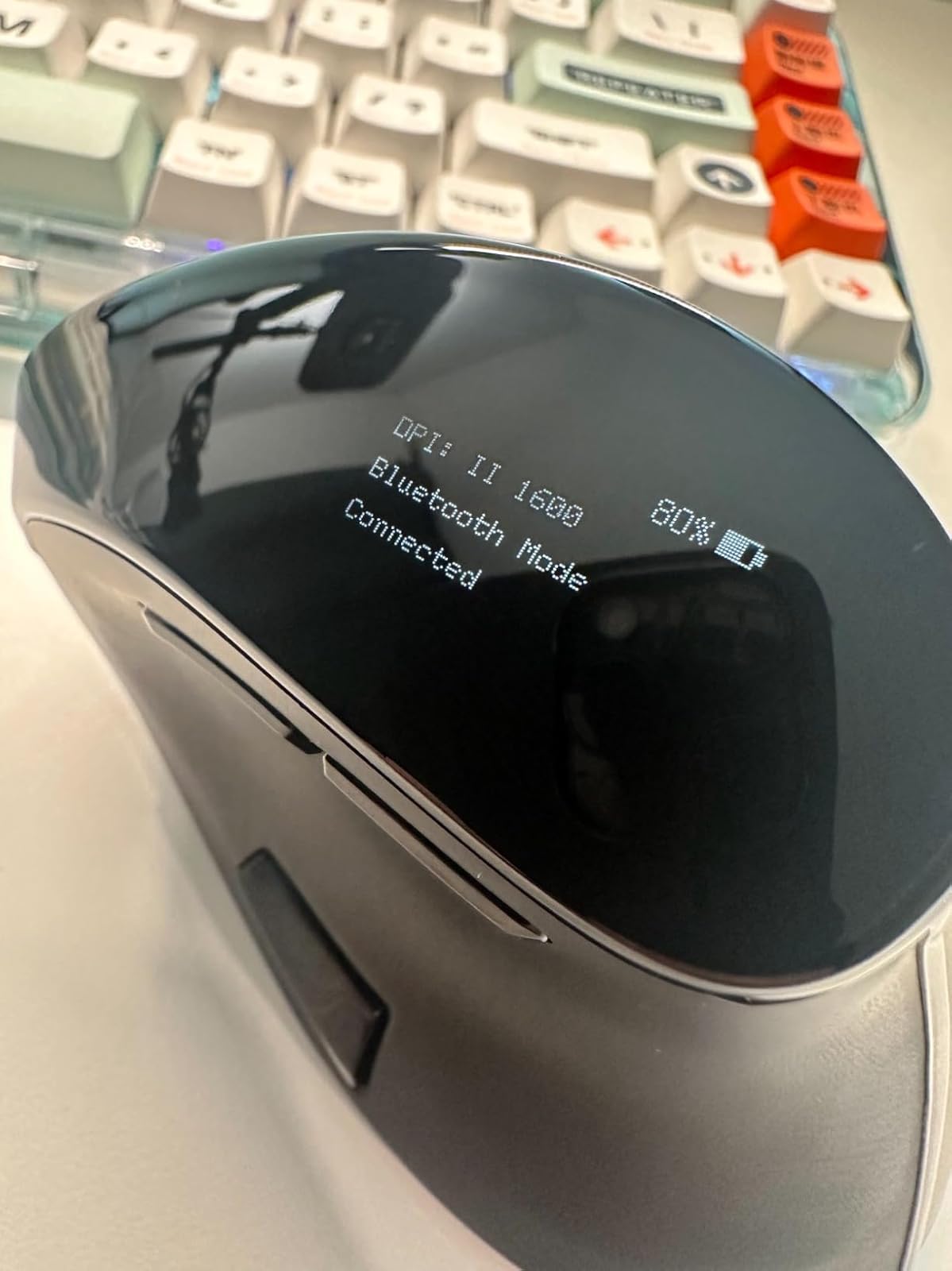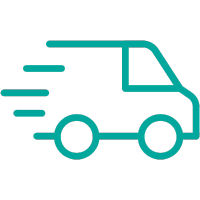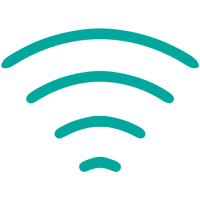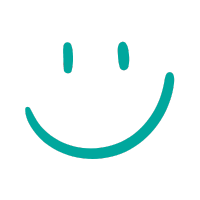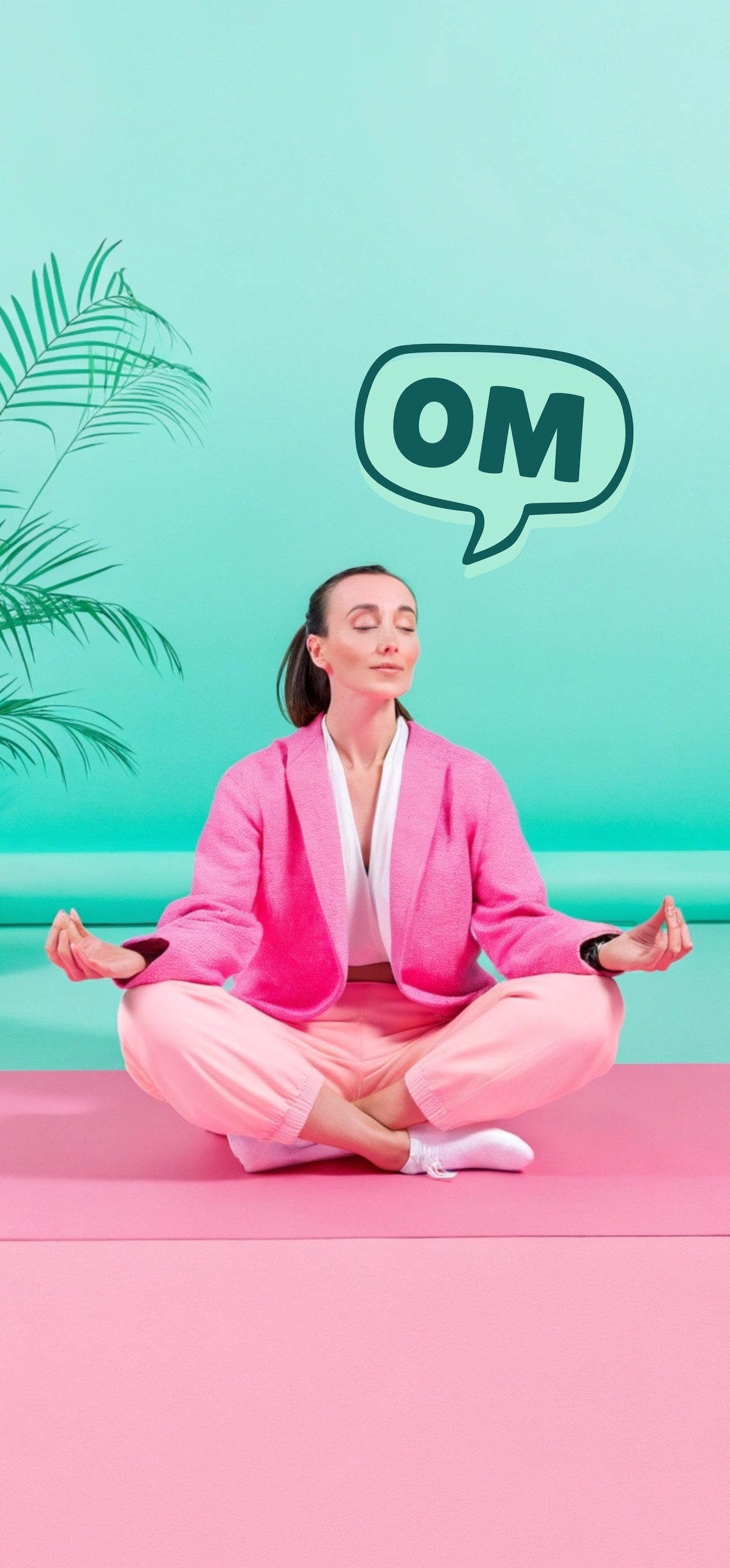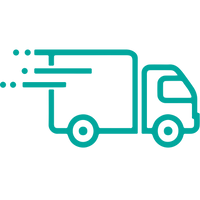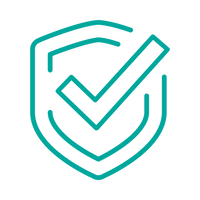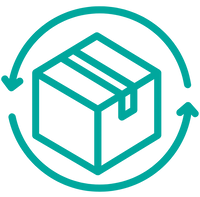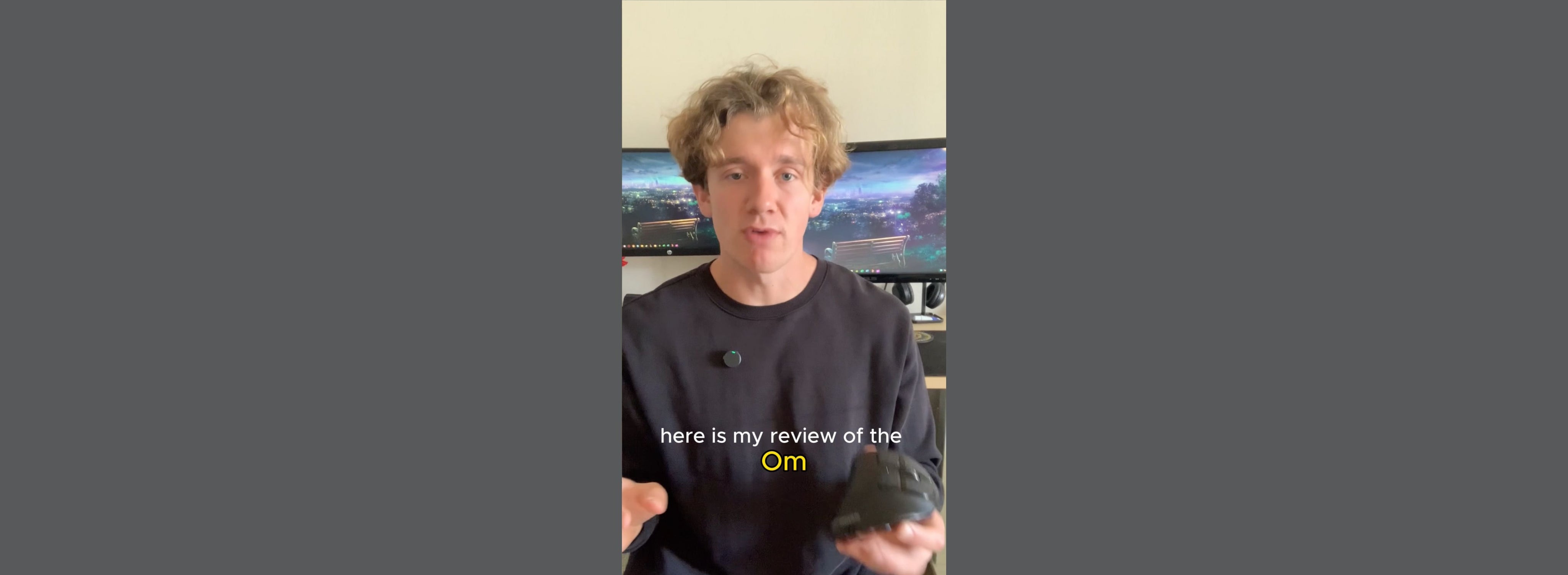This Mouse is Better for Your Body
Standard computer mice strain your shoulder, neck, and wrist in an unhealthy position. Om’s vertical design aligns your body naturally - so you can get your work done and feel great doing it. Engineered for all-day comfort, precision, and flow. Satisfaction guaranteed - love it or get your money back.